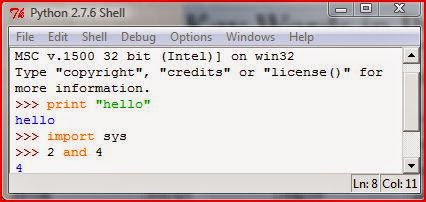Please read this article completely before you proceed windows installation. This can be done for any windows installation such as “windows Vista,Windows 7,Windows 8,8.1 and 10” .
1.First boot from your windows disk or USB Drive.
2.When You get the screen to install Windows proceed to next.
3.When installation begins you can see following on your screen.
4.Press “Shift+F10” before windows start to “Expand Windows Files”
5.Then command prompt is on your screen.
6.Now type “taskmgr” without quotes and press enter.
7.Now task manager is on your screen. Here in “Application” tab there is a task named “install windows”.Then right click on it and click on “Go To Process”.
8.Then there you can see 2 processes named “setup.exe”.Right click on one “setup.exe” and move your mouse pointer to “Set priority” and now priority is in “normal” mode.
9.Now Change it to “High” but do not change it to “Realtime”.
10.Then click on “Change priority” on the pop-up message.
11.Now repeat 8 to 10 steps for the other process named “setup.exe”.
12. Now it is done.
13.Close “task manager”
14.Type “exit” and press enter to exit from Command Prompt (CMD).
15.Continue your windows installation and it will completed within a short time other than in normal installation.