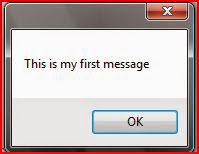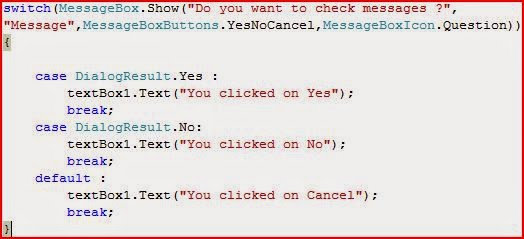How to use message boxes with C# application
Most programs use message boxes
to give messages to user. When we develop a software we have to deal
with message boxes. Message boxes can use to give messages,confirm
messages, warning messages , error messages and meany more. Here we
are going to discuss about message boxes in C# applications.
Now start with a new project.
Name it as you like. Here I have named it as “msgtest”.But you
can name it as you like or you can keep it unchanged with it's
default name “WindowsFormsApplication1”.
Now you have a form on your
screen.
Now let's code a simple message.
Double click on your form and
now you are at your code window.
Now type these codes.
Now press “F5” or click on
“start debugging” in debug menu.
Now when your form loads windows
will show a message box with your message and with a “OK” button.
Now try this with a button.
Get a button to the form and
change it's text property as you like.
Now double click on your button
and type this code.
MessageBox.Show(“Button
clicked”, “My message”);
Now when you run your form and
click on your button message box will appear with a title “My
message”. This is the text that we used within double quotation
marks after the comma.
Now it's time to study about
this code.
The general form of a message
box is
MessageBox.Show(“Your
Message”, “Message title”);
But here you can't change
message box buttons and message box icon.
So there is another format.
MessageBox.Show(“Your
Message”, “Message title”, messagebox_buttons,
messagebox_icon);
Now let's try this in an button.
Get a new button to the form and change it's text property to “Click
Here” .Now double click it and you are at your code window. Now try
this code.
MessageBox.Show(“Do
you want to save changes to Document1?”, “Message1”,
MessageBoxButtons.YesNoCancel, MessageBoxIcon. Exclamation);
Now run this using “F5” key
or clicking “start debugging” in debug menu.
If you clicked on second button
you can see a message box with a title “Message1” and buttons “
Yes” , “No”, “Cancel”.
Here you can see an exclamation
mark as message box icon. Now it will remember you the message box
that will appear when we going to close a Microsoft Word document
without saving changes.(Check it your self)
Like above example try to create
message boxes that commonly used in programs to get an experience
about message boxes.
In C# you can use icons like
Question,information,exclamation,error, warning,Asterisk,hand none
and stop. These icons are mostly used by your Operating System and
many applications.
You can use buttons like
YesNoCancel, YesNo, OK, OkCancel, RetryCancel, and AbortRetryIgnore.
Now let's try to code buttons in
a message box.
Open a new project or clear your
current project.
In the form get a new button and
change it's text property to “msg_test” or whatever you like.
Now get a text box and change
it's text property as “Please click on the button”.
Now double click on the button
and code these codes.
switch(MessageBox.Show(“Do
you want to check messages ?”,
“Message”,MessageBoxButtons.YesNoCancel,MessageBoxIcon.Question)){
case
DialogResult.Yes :
textBox1.Text(“You
clicked on Yes”);
break;
case
DialogResult.No:
textBox1.Text(“You
clicked on No”);
break;
default
:
textBox1.Text(“You
clicked on Cancel”);
break;
}
Here
I used a “switch case” statement , but you can also use if else
statements.
Now
if you run this and click on your button then a message box will
appear and text in your text box will change correspond to the Yes,
No,or Cancel button you clicked.
Now
try with different buttons and different icons.
Thank
you!
--------------------------------------------------------------