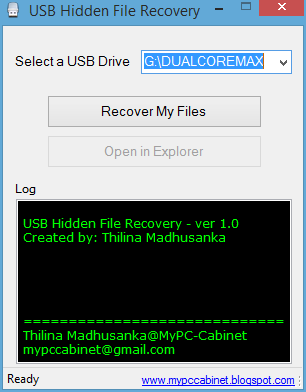The best and easiest way to recover hidden files in your removable disk is here,
806bb3add7753e0924b487a99c8537735d64caf1
If your USB drive is already infected by most common shortcut virus and your files are hidden this is the easiest way to recover the from being hidden.
How to Use:
First install the download(from above link) and install the software.
Open USB file recovery 1.1 and choose your USB drive from the list
Click on the "Recover My Files" and it will take some time to recover files depending on the used capacity of USB drive.
After successful recovery you can open USB drive using "Open in Explorer" button or from windows explorer.
And your files will be visible.
Compatible with Win 10, Win 8.1, Win 8, Win7 and below OSs
Note: Do not open unknown directories or files because this software does not remove virus files.
For Win 7 and below OSs dot net framework 4.0 is needed
First install the download(from above link) and install the software.
Open USB file recovery 1.1 and choose your USB drive from the list
Click on the "Recover My Files" and it will take some time to recover files depending on the used capacity of USB drive.
After successful recovery you can open USB drive using "Open in Explorer" button or from windows explorer.
And your files will be visible.
Compatible with Win 10, Win 8.1, Win 8, Win7 and below OSs
Note: Do not open unknown directories or files because this software does not remove virus files.
For Win 7 and below OSs dot net framework 4.0 is needed